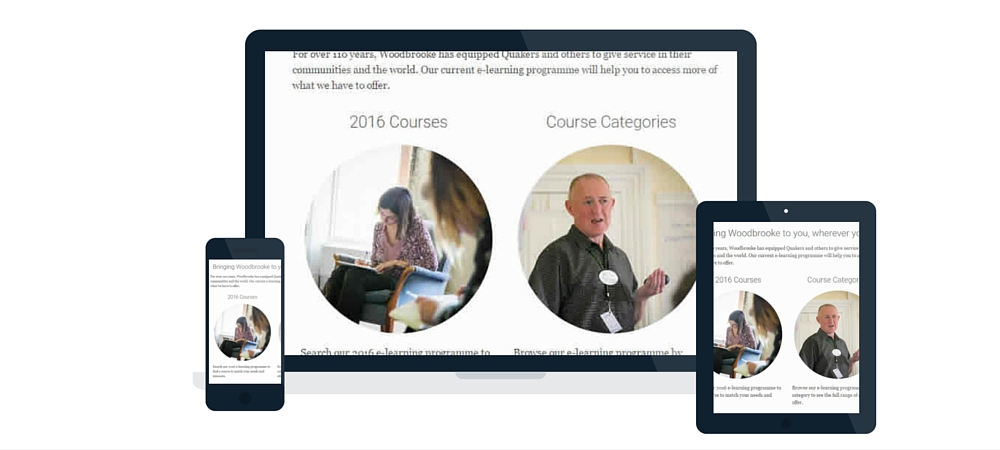
How do I find my course?
Once you have logged in, just click My Menu in the top right of the screen. All courses you’re enrolled on will be displayed in your My Menu area. Click the title of the course you wish to access.
How do I reset my password?
If you want to change your password to something more personal and memorable, you need to go to your personal area (or ‘dashboard’). You can do this by clicking on My Profile in the top menu bar.
Under ‘User details’ click 'Preferences'. On the next screen, under ‘User Account’, click 'Change password'. Enter your current password, then your new password in the relevant boxes and click 'Save changes'.
What if I've forgotten my password?
If you forget your password, you can request a new one and it will be sent automatically to your email address. You can then change it to something more memorable, if you wish.
Click on ‘Log in’ > ‘Help with login’ > ‘Forgotten your username or password?’ and follow the instructions there.
If you don't receive the email please contact learning@woodbrooke.org.uk and we will reset it for you.
How do I edit my profile?
To update your profile, first go to your personal area (or ‘dashboard’) and click 'Edit profile'. You can do this by clicking on My Profile.
Remember! When you have updated your profile, you must click 'Update profile' at the foot of the page to save your changes.
How do I add a user picture?
To add user picture, first go to the 'Edit Profile' page. Drag and drop your chosen image file from your device into the User Picture box. Alternatively, click on the box and select 'Upload a file' in the menu on the left, then locate the image on your device using the 'Choose file' button. Add a 'Picture description' to help users with visual impairments.

We have found that using a head and shoulders photograph helps other users establish a stronger sense of connection with us. We encourage you to do the same.
How do I reply to a forum post?
When you read another person's post in a forum on your course page, you will see in the bottom right corner of their post that you have an option to 'Reply'. Scroll down to the bottom of the page and click 'Post to forum'.
How do I post a picture in a forum?
Create a new forum post as normal. Then follow these steps:
- At the bottom right of the box click on 'Use advanced editor and additional options'
- Click on the Insert or edit image icon

- This is the Insert or edit image popup window tool.
- Click on 'Browse Repositories' to select an existing image or upload a new one.
- After selecting the file it will appear in the "Image Properties" window.
- Next put in an image description (alternative text) which will appear when a user moves their mouse over the image.
- Save image.
How do I embed a video or audio clip in a forum post?
Create a new forum post as normal. Then follow these steps:
- At the bottom right of the box click on 'Use advanced editor and additional options'
- Click on the Insert Moodle Media icon

- Click on "Browse Repositories". This is the Insert or edit media popup window tool.
- After selecting the file it will appear in the "Insert or edit media" window.
- Next put in a file description (alternative text) which will appear when a user moves their mouse over the media file.
- Click "Post to Forum".
How long will I have access to the course material?
The course will remain available to you for at least one month after it ends however the forums will not be monitored after the course end date.
Background Colour
Font Face
Font Kerning
Font Size
Image Visibility
Letter Spacing
Line Height
Link Highlight
Text Colour